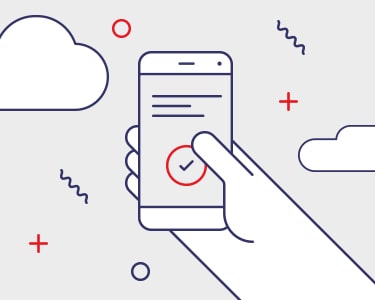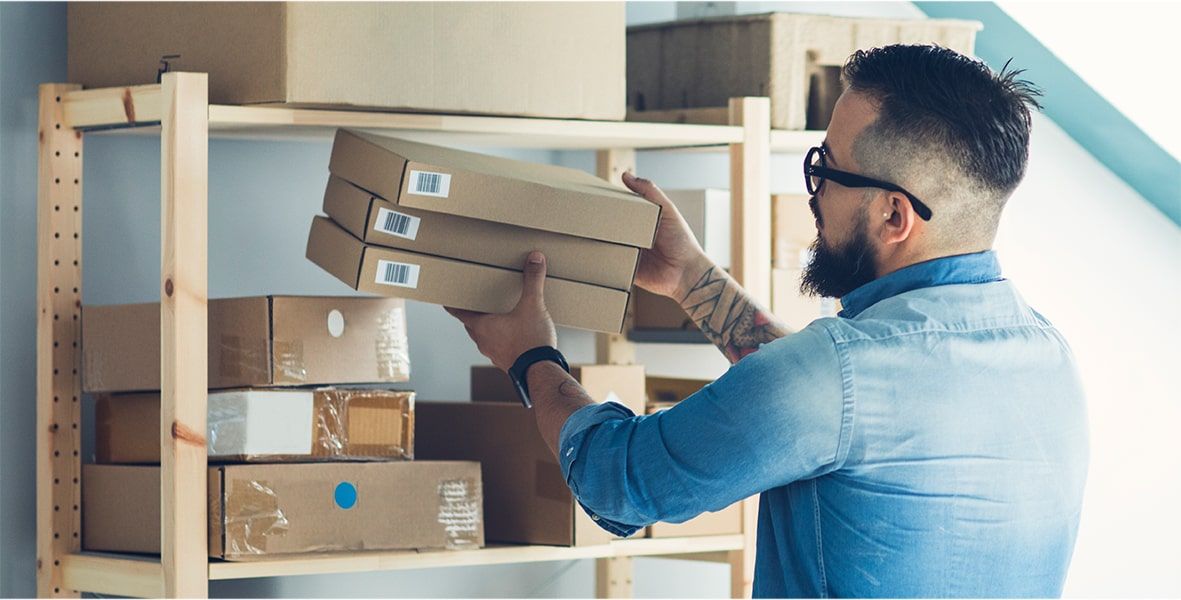The Business Customer Gateway (BCG) provides mailers as well as shipping and logistics managers a single login to access online business services from USPS®. When a business registers for a BCG account, it gets access to a variety of shipping, mailing and business tools. These tools help streamline efficiencies for commercial businesses.
Here, we highlight four of the most valuable mailing and shipping tools that small and medium-sized businesses can access through the BCG, and then guide you through setting up and implementing each one.
Click-N-Ship Business Pro™ 1
When a business regularly ships batches of packages, any optimization makes a big difference. The Click-N-Ship Business Pro™ software makes it easy to create shipping labels so that shipments can go out more quickly and efficiently. Plus, customers receive lower Commercial Base rates—a big draw for many users.
Use Click-N-Ship Business Pro™ to:
- Automate label generation using your customer database
- Verify shipping addresses using the official USPS® address database
- Print shipping labels in batch
- Track packages after they’ve been shipped
- Easily provide return shipping labels for customers
How it works:
Once registered for the BCG, you’ll find the Click-N-Ship Business Pro™ application under Shipping Services. Before downloading the software, you’ll have to complete your contact information, set up your shipping locations and add a method of payment.
You’ll set up your account, which includes inputting your business’s return address, Mailer ID (MID) and Customer Registration ID (CRID), after downloading the Click-N-Ship Business Pro™ software.
If you don’t yet have an MID, you’ll automatically receive one, as well as a postage permit, when you sign up for a Click-N-Ship® account.
In the tool, you can import customer details to create shipping labels even more quickly, or manually add them. The tool will run these addresses through verification and correction, working against the USPS® database. This helps you to eliminate duplicates and avoid sending mail to undeliverable addresses. You can also choose to save the list after it has been checked so that you have the most current addresses for your next job.
Once all of your labels are created, the tool will consolidate them into one manifest. This is a form that files these mailings under a specific MID and is scanned by USPS® for billing when your shipment is dropped off or picked up.
From there, print your labels (single ones or in a batch) and attach them to their corresponding shipments.
Facility Access and Shipment Tracking (FAST) 2
Business shippers can effectively schedule package pickup or drop-off with different postal facilities using this tool. Track shipments, receive notifications when items are redirected and manage scheduling online, all from one platform.
Use FAST to:
- Manage recurring pickups for drop-ship and origin-entry packages
- View important details about USPS® facilities that will handle pickups
- Read personalized information about facilities, schedules, appointments and performance
- Communicate with other partners (such as publishers, printers and logistics managers) to see each step in the process
How it works:
The FAST dashboard lets you manage appointments, mailing facilities and business profiles.
To create an appointment, search for a location—based on area, district or facility name—where you can enter your shipment. You’ll be able to see your existing appointments (and who scheduled them) at the same time.
For a one-time appointment, you’ll first search for the desired date and class of mail. Then you can schedule your appointment at a specific facility.
To create a recurring appointment, you will first search for a facility, then enter your CRID, date range, appointment time and days of the week for the recurring pickup or dropoff to occur. Next, you’ll indicate your mail class and content before submitting and confirming your appointments.
When any appointment is scheduled, you’ll receive an appointment ID, which is a reference point for your scheduled pickup or drop off.
Intelligent Mail for Small Businesses (IMsb) tool 3
This tool is built for mailers sending 10,000 pieces or fewer of First-Class or Standard rate mail at a time. The web tool serves a similar purpose to Click-N-Ship Business Pro™ but is exclusively for mail. It generates a unique Intelligent Mail barcode for the address block to which you are mailing. Using IMsb gives these smaller-quantity mailers discounts for having Full Service barcodes.
Use the IMsb tool to:
- Create presorted Intelligent Mail barcodes and pay for postage
- Set up a database of verified addresses
- Easily enter mailpieces sent in bulk into the Post Office™
How it works:
To use the IMsb tool, you must first have a postage permit, and it must be validated through your account on the BCG.
Once you’ve reviewed and confirmed your job, you will upload an address list into the IMsb web tool from a spreadsheet or CSV. This contains all the addresses of your mail recipients.
The tool will run these addresses through verification and correction, working against the USPS® database. This helps you eliminate duplicates and avoid sending mail to undeliverable addresses. You can also choose to save the list after it has been checked so that you have the most current addresses for your next job.
From there, you’ll create and print your Intelligent Mail labels for your pieces and submit your job. When you take your labeled mail to the BMEU or USPS® retail location, you’ll have a barcode to scan that enters the job into the Post OfficeTM system easily and speeds up the mailing process.
Mailer Identifier 4
The Mailer Identifier (MID) is a field within your Intelligent Mail barcode used to identify who is sending the piece(s). These MIDs are 6- or 9-digit numbers assigned based on your annual mail volume criteria: a 9-digit MID is for mailers sending fewer than 10 million mailpieces a year and a 6-digit MID is for mailers sending more than 10 million.
This number can be used to identify Mail Owners or Mail Service Providers. Mail Owners are those who most directly interact with the mailpieces, while Mail Service Providers represent multiple Mail Owners.
Use the MID service to:
- Search a Customer Registration Identification number (or CRID) that can tie your account to an existing business location
- Set up a data distribution profile for acquiring scan data related to the services you use to send mail
- Send bulk mail using the IMsb and other mailing services
How it works:
Once you register for a business account on the BCG, you are assigned a MID number. If you want additional MIDs for your business to allow other entities to manage mail, you can request them through the BCG.
To do that, log in and navigate to Mailing Services. From there, click Mailer ID. You’ll see an option to “Request a MID,” which will take you to the application page. Select the CRID you’d like the MID to correspond with, then request additional IDs.
As a Mail Service Provider, you can also look up MIDs associated with your CRID and see the company names and addresses linked with different MIDs. This is useful, for instance, if you are a regional manager of a business with a few different locations.
Key Takeaway
Using the Business Customer Gateway can help businesses optimize their shipping processes. One easy login provides access to a rich toolbox of USPS® resources that can boost the power of shipping and logistics. Save these helpful tutorials to refer back to when onboarding new resources through the BCG.
 search
close
menu
search
close
menu